Can you schedule LinkedIn posts?
- GUIDES
The short answer is yes, you can schedule posts on LinkedIn. There are two methods of doing it. You can either use LinkedIn’s native post-scheduling feature or a dedicated LinkedIn content management tool.
LinkedIn released their lightweight native post scheduler in late 2022, allowing users on both the website and mobile app to schedule LinkedIn posts to go live in the future. It’s relatively simple to use but has some limitations, including not letting you edit posts after they’re scheduled.
Tools like Vulse offer a better post-scheduling experience. Using our dedicated LinkedIn post scheduler gives you access to a better set of tools. You can schedule posts across multiple accounts from one dashboard, edit posts once they’re scheduled, and view all of your scheduled posts from a helpful content calendar.
Here’s a quick and simple guide to both methods.
To schedule posts using the LinkedIn website, follow these steps:
1. Create your post
First, make sure you’re signed in to the right LinkedIn account and click ‘Start a post’ to open the post creator window. Type out your post and add any images or videos you want to include, as you would usually.
2. Click the schedule icon
Next, click on the clock icon instead of the ‘Post’ button. This will open a new window.
3. Select a date and time to post
Click on the date field and choose a date to schedule your post. You can select any date up to three months away. Do the same for the time field. If you want to post at a time that isn’t on a quarter-hour increment, type it directly into the field instead. Click ‘Next’ and you’ll return to your post draft.
4. Hit schedule
Finally, check that the scheduled date is right, give your post a last once-over, and click ‘Schedule’ to finish off.
How to see and edit scheduled posts on LinkedIn
You can view all of your scheduled LinkedIn posts by opening the post creator window and clicking the clock icon again, before clicking the ‘View all scheduled posts’ button below the date and time fields.
This will open a window which lists all of your scheduled posts. There are two buttons to the right of each item, one to delete the post and another to reschedule it for a different time.
You’ll notice that there’s no button to edit your scheduled posts, meaning you can’t change the content, images, or videos without deleting it entirely and starting again.
Using Vulse to schedule LinkedIn posts is just as quick and easy as doing it directly through LinkedIn.
The key differences are that you can see how effective your post content is as you write it, view all of your scheduled posts in an intuitive content calendar, schedule posts for multiple different accounts, and edit your posts after they’ve been scheduled.
Follow this guide to try out the better way to schedule LinkedIn posts:
1. Connect your LinkedIn account to Vulse
The first time you use Vulse, you’ll have to connect your LinkedIn account. Start by clicking ‘Sign Up’ to create a Vulse account. Then click ‘Add Account’ in the Vulse app and use your LinkedIn sign-in details to verify your account.
2. Head to the scheduling dashboard
When your LinkedIn account is connected, head to the Schedule page and you’ll be greeted with a content calendar that you can toggle between a weekly and monthly view. This is where you’ll be able to see all of your scheduled posts, once you’ve set them up.
3. Create your post
Click ‘Create new post’ to start drafting, and fill out each field in turn. Write a concise and engaging headline, add the main content, choose some relevant hashtags to boost visibility, and add any media you want to upload.
As you draft your post, you’ll notice the post score change. This score is based on our unique engagement metrics and gives you an idea of how impactful your content will be with your audience. Aim for as high a post score as possible for the best results.
4. Schedule your post
Finally, click ‘Schedule’ and choose the perfect date and time for your post to go live. Unlike on LinkedIn, there’s no limit to how far in advance you can schedule, so you can plan entire content calendars in one go.
To finish the process, click ‘Schedule Post’ and return to the calendar to see your post queued up.
You could manage your LinkedIn content strategy manually by posting instantly through LinkedIn whenever you have something to share. But there are several reasons scheduling LinkedIn posts makes more sense.
Maximise engagement
Plenty of studies have looked into the best time to post on LinkedIn, and there’s a general consensus that some times and days are much better than others for generating reach and engagement.
While the specifics might depend on your audience’s particular habits, the best time to post on LinkedIn is generally within office hours from Tuesday to Thursday.
Getting more granular, the data seems to show that posting in the morning on those mid-week days, between 10am and noon, gets the best results.
Scheduling your LinkedIn content means that you don’t have to be at your computer ready to post at these times. You can plan all of your posts whenever you want, and rest assured that you’ll be maximising their impact.
Ensure consistent posting
A consistent posting schedule is a key factor in the success of a LinkedIn marketing strategy. Even LinkedIn themselves say companies that post at least two times every week see increased engagement.
But remaining consistent is difficult when you post all of your content manually. There’ll be times you’re too busy with other tasks, or simply forget to put a post live.
A LinkedIn content scheduler makes it much easier to manage. You can plan your entire content calendar at once and sit back, knowing they’ll all go out on time.
Improve time management
Finally, using a LinkedIn content scheduler means that you can optimise your workflow by creating content and planning deployment in one go.
This saves you from having to allocate regular time slots each week to focus on LinkedIn. Instead, you can get it all out of the way when you’re feeling motivated to ensure your content is as high-quality as possible.
Start a free trial of Vulse today to get unlimited access to our LinkedIn post scheduler for one account. You’ll never want to post manually again!