How to create a company LinkedIn page
- How-To Guides|
- LinkedIn Strategy
LinkedIn is great for putting a spotlight on your career and promoting yourself as an individual. But it’s also a fantastic platform for companies. Company pages are like profiles, but for businesses instead of people. To make the most of LinkedIn for your business, you’ll need one.
Learn everything you need to know to create your own company page (and manage it successfully) in this guide.
LinkedIn company pages are just what they sound like – LinkedIn pages dedicated to specific companies. They’re like LinkedIn profiles, but instead of spotlighting an individual, they represent an entire business. You can use them to provide an overview of your company, share updates or content, and build a following.
Creating a LinkedIn company page is simple. Provided you already have a personal LinkedIn account, just follow these four steps:
If you’re already signed in to LinkedIn, click the ‘For Business’ button in the top navigation bar and then click ‘Create a Company Page’ in the sidebar that pops up.
If you’re not signed in, visit the LinkedIn Pages webpage and click the ‘Create your Page’ button. You’ll be prompted to sign in before moving on to the next step.
Next, choose the type of LinkedIn page you want to create from the three available options:
- Company: Suitable for most companies, from SMEs to multinational enterprises. This is the option to choose if you want to set up a regular company page.
- Showcase page: An extension of an existing company page, designed to highlight individual brands, business units, or initiatives. You can only create a Showcase Page if you already have a company page.
- Educational institution: Suitable for educational organizations such as schools, colleges, and universities.
If you’re a business owner or employee looking to set up your first company page, choose the ‘Company’ option and move on to the next step.
Then, fill in all of the relevant details for your company, including:
- Name: Your company’s trading or operational name.
- Page URL: The URL you want to be found at on LinkedIn.
- Website: Your company website’s full URL.
- Industry: What industry you operate in. Start typing and choose from the dropdown menu.
- Organization size: How many employees work at your company.
- Organization type: What type of business model your company operates under.
- Logo: Your company logo, ideally in a JPEG or PNG format and 300 x 300px.
- Tagline: A short summary of what your company does, in no more than 120 characters.
As you fill out these details, you’ll see a preview of your company profile generated to the right of the options. Once you’re done, click ‘Create page’. And that’s it! You now have a LinkedIn company page.
Finally, before you start to promote your new company page, take the time to flesh it out with more information to make sure it shows your business off in the best light. None of this is mandatory, but completed pages get 30% more views on average.
As soon as you click ‘Create page’, you’ll be taken to a page admin dashboard which tells you what other information you can add, showing your completion status in a progress bar. Your aim is to get this bar as full as possible.
The most important parts of your page to fill out are:
- Description: A full summary of your company, extending on what you wrote in the tagline. You have up to 2,000 words to play with, so make the most of them.
- Location: Where your company operates from. You can add multiple locations if you have more than one office or operating area.
- Cover photo: A banner image that will sit at the top of your company page. You can use a generic image, or create a custom graphic that promotes your products or services.
- Hashtags: Up to three hashtags that are related to your company or what you’ll be talking about on LinkedIn. These will help potential followers find you.
You can also add a company phone number, founding year, and more. Be as comprehensive as possible to make sure any visitors to your page can get all the information they need.
Creating a LinkedIn company page is just the start. Now you get to use it. To make the most of your page, growing your audience and increasing engagement in the process, follow these best practices:
Managing and maintaining a LinkedIn company page is a lot of work. But you can share the load by adding more page admins, allowing you to delegate parts of the management to your employees.
There are several different admin types to choose from, including:
- Super admins: Able to access and manage all areas of the account.
- Content admins: Able to publish posts and edit page content.
- Curators: Able to see content suggestions and create drafts.
- Analysts: Able to see page performance analytics and export data.
The different sets of permissions available mean you can give everyone who needs access to your company page exactly what they need, and nothing more. This is great for account security.
Your employees are a big part of what makes your company special, and LinkedIn company pages reflect that. Ask each of your employees to list you as their employer on their own personal profiles. This creates a link between their profiles and your page, meaning that their connections can find your company page more easily.
You can also encourage your employees to follow your company page, and share or engage with the content you post. Since they’re likely to have more connections than your page has followers (at least at first), this can massively boost your post reach.
The ability to post content as a company rather than an individual is one of the core reasons to create a company page. If you’re serious about building a following for your company, take posting seriously and make sure to share useful content regularly.
You can follow most of the same advice regarding LinkedIn post best practices as they apply to personal profiles. Use a mix of content types, cover interesting and original topics, and insert eye-catching media to stop scrolls.
You can make this process simpler by using a tool like Vulse to assist with content creation and page management. Use our LinkedIn Content Theme Planner to come up with post ideas, try our AI LinkedIn Post Generator to automate the content creation process, and seamlessly manage both your company page and personal profile with our Multiple Account Manager.
Aside from posting content regularly, engaging with your audience is the next best way to grow your company page following on LinkedIn.
Start by making sure you stick around after you post your own content to engage with people who comment. This will help to make your post more visible in the first few hours after posting, and also keep your followers coming back for more.
But also engage with users on other people’s posts using your company page, as well as your personal profile. This can help expose your page to new audiences, boosting brand awareness and helping you to attract new followers.
Finally, make sure to stay on top of your company page as your company grows or changes. You can edit or update your tagline, description, locations, logo, cover photo, and more at will. So don’t hesitate to add mentions of new products or services as they launch, update your locations if you open new offices, or change your hashtags if your content focus shifts.