What is LinkedIn creator mode and how to use it
- GUIDES
LinkedIn is a great platform for building a professional network and discovering new career opportunities. But it can also be a fantastic content marketing channel.
LinkedIn creator mode is designed to make the platform more suitable for content marketing. Here’s everything you need to know about it, including a breakdown of the key features and how they can help you grow your audience on LinkedIn.
Creator mode is a LinkedIn profile setting designed to help content creators boost their influence on the platform. It offers access to a range of tools and features that can help you grow your audience, while also changing the way your profile looks and works.
Turning creator mode on can improve the results you get from LinkedIn content marketing. The profile changes, tools, and analytics it unlocks give you more opportunities to expand your reach.
Turning creator mode on unlocks a range of tools, features, and profile changes that are tailored to suit content creators.
Creator mode changes the ‘Connect’ button at the top of your profile to a ‘Follow’ button instead. This can help to increase your following – giving other users the chance to keep up with your content without needing you to accept their connection request.
Your total number of followers will also be shown prominently on your profile, alongside your number of connections. Bear in mind that people still have the option to connect with you. They just have to click the ‘More’ button to find the option.
Turning creator mode on means you can add up to five hashtags to the top of your profile. These should represent what you talk about most on LinkedIn, telling potential followers what kind of content to expect from you. They also allow people to find your profile using hashtags, which can grow your audience.
Creator mode profiles are reordered to better suit their focus on content. Unlike regular profiles, where the ‘About’ section comes first, LinkedIn creator mode profiles show a ‘Featured’ section first, followed by the ‘Activity’ section.
The ‘Featured’ section is unique to creator profiles. It shows previews of your three most recent posts to give other users a flavour of the type of content you post. The ‘Activity’ section is the same as it appears on normal profiles, but appears above the ‘About’ section.
Both of these changes reflect the purpose of creator mode: it changes LinkedIn from a relationship-building platform to a content delivery platform.
Delivering on LinkedIn’s claim that creator mode ‘can help you grow your reach’, this feature makes your profile eligible to show up in the discovery sections across the site, including on the ‘My Network’ page.
Your profile will be recommended to users who have an interest in other, similar creators. And there’s a ‘Follow’ button built into each profile preview, which makes it a great opportunity to build your audience.
Creator mode profiles can take advantage of LinkedIn newsletters. This feature allows you to create pieces of long-form content, similar to LinkedIn articles. But unlike articles, other users can subscribe to your newsletter to get a notification every time you post a new one.
Your newsletter will be recommended to followers when you first create it, and can also be recommended to other users if it’s relevant to their interests on the platform. This makes it a great way to grow your audience on LinkedIn and get more eyes on your content.
LinkedIn creators can also access LinkedIn Live, a streaming feature that allows you to broadcast live video content. You can go live spontaneously or schedule a live stream to build anticipation. Both methods are a great way to engage with your audience or report on industry news in real time.
LinkedIn creator mode unlocks more sophisticated post analytics, allowing you to monitor the performance of each individual post and track the growth of your overall audience.
Creator analytics includes data covering engagement, impressions, and audience demographics. This information can help you to improve your content and increase its impact over the long term.
LinkedIn creator mode offers plenty of benefits, but it also has some drawbacks to be aware of. If you’re trying to decide whether to turn creator mode on, weigh up these pros and cons to determine if it’s a good idea.
Pros
- • The changes to your profile will make it easier to grow a following, with a prominent ‘Follow’ button and a ‘Featured’ section to spotlight your original content.
- • Exclusive content mediums like LinkedIn newsletters and live streams give you more opportunities to engage with your audience with quality content.
- • More detailed creator analytics make it easier to figure out how your content is performing, meaning you can make adjustments to increase its impact.
- • Your profile will begin to appear in discovery sections across LinkedIn, increasing your reach and helping you to grow your follower count.
Cons
- • If you’re just getting started as a LinkedIn content creator, the changes to your profile can work against you. A low follower count and sub-par content in your ‘Featured’ section might make it hard to gain followers.
- • People will be less likely to connect with you because the option is hidden in a drop-down menu, which can limit the growth of your professional network.
- • To make the most of the creator mode tools and features, you’ll need to be committed to creating content. The trade-offs might not be worth it if you don’t post regularly.
To access the creator mode features, you’ll need to turn it on for your profile. Here’s how to do it, step-by-step:
- • Go to your personal profile and click ‘Creator mode’ in the ‘Resources’ box.
- • You’ll see a preview of what the top of your profile will look like in creator mode. This will show you how many followers you currently have. Click next if you’re happy to proceed.
- • Add up to five focus topics that you’ll cover as a creator. These will be displayed on your profile as hashtags.
- • Click ‘Turn on’ to make the switch, and go and check out your new creator mode profile.
You’ll now have access to all of the tools and features creator mode offers, and can get started on growing your following and reaching new audiences.